Credits usage has reached0%.
Expected to run out of credits in0 days. If credits usage limit is exceeded, SKUs will automatically remove the integrated custom features.
How To Add-On Price To Custom Features
Last updated: September 18, 2025
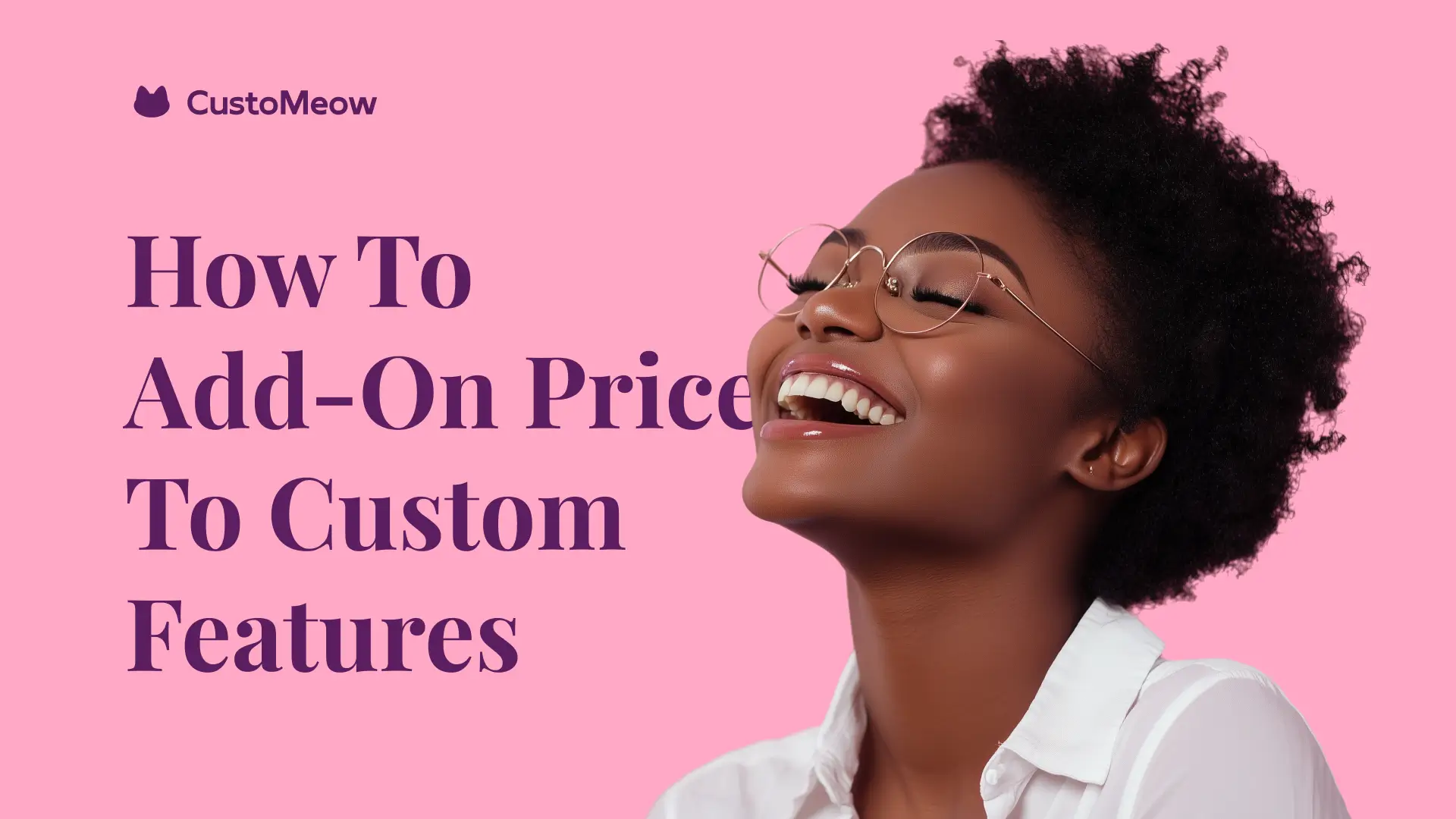
Add-on price for customization can effectively boost the average order value, but don't make it your sole strategy.
1. Go to My Stores.
2. View store detail.
3. Select the SKU to which you want to add-on price and click custom feature.
4. Click the Add button to add-on price for your custom features.
5. If you're add-on price for the first time, you can see the operation guide instructions.
6. Both text type and selection type components support add-on price.
7. Enable add-on price
8. Each option can have an add-on price added.
9. When you check this option, any option you select will have an add-on price, and the price will be the same for all added products.
10. Select the products from your store that you want to use for add-on price.
11. Select the variant of add-on price product.
12. After adding, click the preview and save button in the top right corner, and let's first check the preview effect of the add-on price.
13. When you select the add-on price option, the title of the option will display the additional price.
Alright, that's the end of the tutorial.
List of Components with Add-on Price Support
- Radio
- Checkbox
- Image Swatch
- Multi Level Image Swatch
- Select Menu
- Select Font
- Color Swatch
- Text
- Notes
- Number
- Datatime
- Url